Pandoc¶
Pandoc Backend for Foliant¶
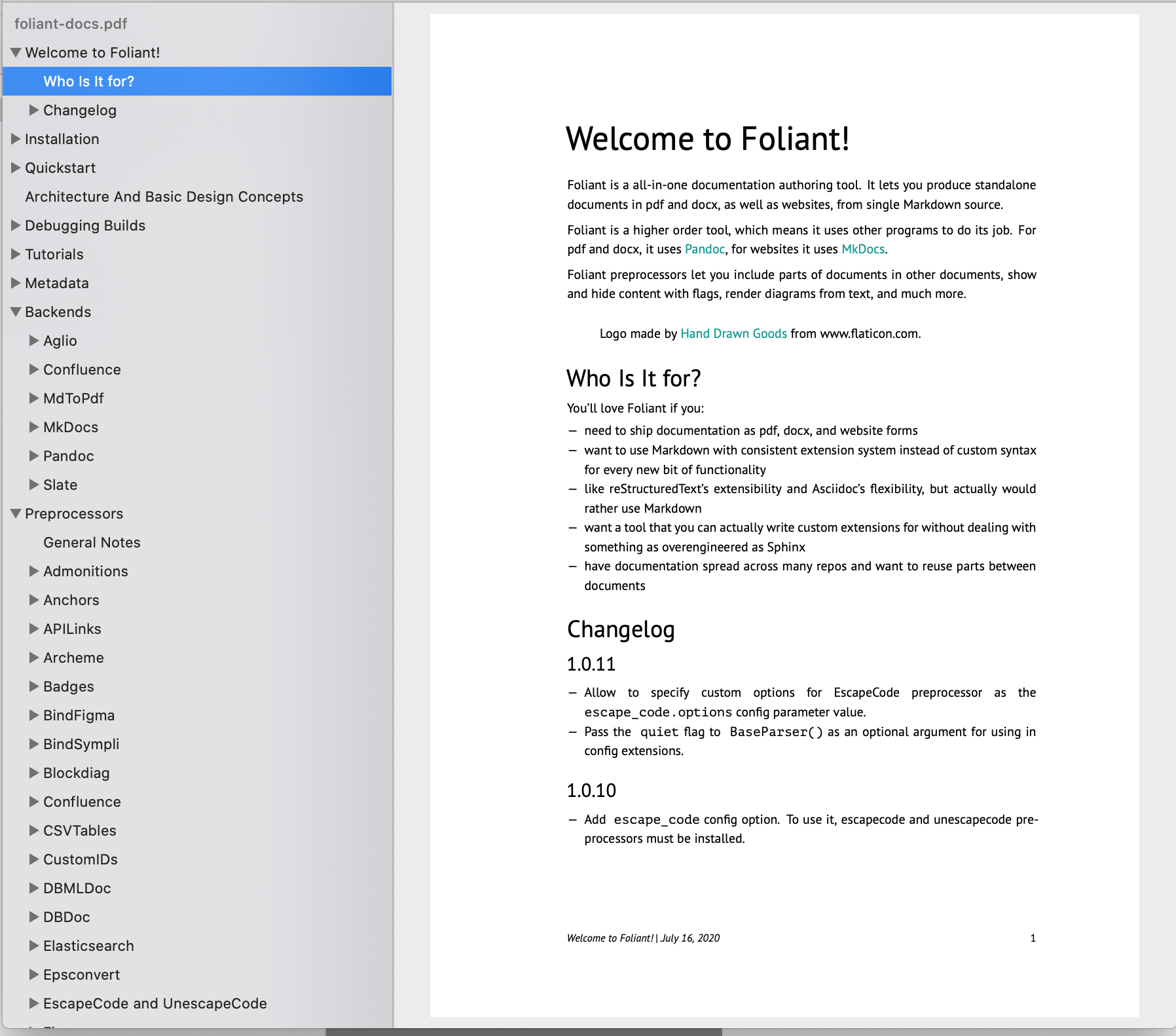
Pandoc is a Swiss-army knife document converter. It converts almost any format to any other format: md to pdf, rst to html, adoc to docx, and so on and so on.
Pandoc backend for Foliant adds pdf, docx, odt, epub and tex targets.
Installation¶
$ pip install foliantcontrib.pandoc
You also need to install Pandoc and TeXLive distribution for your platform.
Usage¶
Build pdf:
$ foliant make pdf -p my-project
Parsing config... Done
Applying preprocessor flatten... Done
Making pdf with Pandoc... Done
─────────────────────
Result: My_Project-2020-12-04.pdf
Build docx:
$ foliant make docx -p my-project
Parsing config... Done
Applying preprocessor flatten... Done
Making docx with Pandoc... Done
─────────────────────
Result: My_Project-2020-12-04.docx
Build odt:
$ foliant make odt -p my-project
Parsing config... Done
Applying preprocessor flatten... Done
Making odt with Pandoc... Done
─────────────────────
Result: My_Project-2020-12-04.odt
Build epub:
$ foliant make epub -p my-project
Parsing config... Done
Applying preprocessor flatten... Done
Making epub with Pandoc... Done
─────────────────────
Result: My_Project-2020-12-04.epub
Build tex (mostly for pdf debugging):
$ foliant make tex -p my-project
Parsing config... Done
Applying preprocessor flatten... Done
Making docx with Pandoc... Done
─────────────────────
Result: My_Project-2020-12-04.tex
Config¶
You don't have to put anything in the config to use Pandoc backend. If it's installed, Foliant will detect it.
You can however customize the backend with options in backend_config.pandoc section:
backend_config:
pandoc:
pandoc_path: pandoc
build_whole_project: true
template: !path template.tex
vars:
...
meta:
...
reference_docx: !path reference.docx
reference_odt: !path reference.odt
css: !path epub.css
params:
...
filters:
...
markdown_flavor: markdown
markdown_extensions:
...
slug: My_Awesome_Custom_Slug
pandoc_path- is the path to
pandocexecutable. By default, it's assumed to be in thePATH. build_whole_project- added in 1.1.0 If
true, whole project will be built into a single flat document. Default:true. template-
is the path to the TeX template to use when building pdf and tex (see “Templates” in the Pandoc documentation).
Tip
Use
!pathtag to ensure the value is converted into a valid path relative to the project directory. vars- is a mapping of template variables and their values. They will be added to pandoc command as
--variable key[=val]. meta- is a mapping of document metadata properties and their values. They will be added to pandoc command as
--metadata key[=val]. reference_docx- is the path to the reference document to be used when building docx (see --reference-doc option info in the Pandoc Options documentation).
reference_odt- is the path to the reference document to be used when building odt (see --reference-doc option info in the Pandoc Options documentation).
css- is the path to the stylesheets to be used when building epub (see --css option info in the Pandoc Options documentation).
params- are passed to the
pandoccommand. Params should be defined by their long names, with dashes replaced with underscores (e.g.--pdf-engineis defined aspdf_engine). filters- is a list of Pandoc filters to be applied during build.
markdown_flavor- is the Markdown flavor assumed in the source. Default is
markdown, Pandoc's extended Markdown. See “Markdown Variants” in the Pandoc documentation. markdown_extensions- is a list of Markdown extensions applied to the Markdown source. See Pandoc’s Markdown in the Pandoc documentation.
slug- is the result file name without suffix (e.g.
.pdf). Overrides top-level config optionslug.
Example config:
backend_config:
pandoc:
template: !path templates/basic.tex
vars:
toc: true
title: This Is a Title
second_title: This Is a Subtitle
logo: !path templates/logo.png
year: 2020
params:
pdf_engine: xelatex
listings: true
number_sections: true
markdown_extensions:
- simple_tables
- fenced_code_blocks
- strikeout
Build modes¶
Since 1.1.0 you can build parts of your project into separate PDFs, along with the main PDF of the whole project.
If the build_whole_project parameter of Pandoc backend config is true, the whole project will be built in to a flat document as usual. You can disable it by switching build_whole_project to false.
You can also build parts of your project into separate documents. To configure such behavior we will be adding Metadata to chapters or even smaller sections.
To build a chapter into a separate document, add the following meta tag to your chapter's source:
## Specifications
size: 15
weight: 59
lifespan: 9
In the example above we have added a meta tag with pandoc field, in which we have overriden the vars mapping. The pandoc field is essential in this case. This is how backend determines that we want this chapter built separately. If you don't want to override any parameters, you can just add pandoc="true" field.
All parameters which are not overriden in the meta tag will be taken from main config foliant.yml.
Now, as the pandoc field is present in one of the meta tags in the project, Pandoc backend should build not one but two documents. Let's check if it's true:
$ foliant make pdf
Parsing config... Done
Applying preprocessor flatten... Done
Making pdf with Pandoc... Done
─────────────────────
Result:
My_Project-2020-12-04.pdf
Specifications-2020-12-04.pdf
That's right, we've got the main PDF with whole project and another pdf, with just the Specifications chapter.
If you wish to build even smaller piece of the project into separate file, add meta tag under the heading which you want to build:
## Specifications
size: 15
weight: 59
lifespan: 9
### Additional info
Lorem ipsum dolor sit amet consectetur adipisicing elit. Deleniti quos provident dolores eligendi nam quia sequi et tempore enim blanditiis, consequatur nostrum nulla dolor laborum quasi molestiae perspiciatis magni error consectetur nesciunt eaque veritatis voluptates! Cupiditate illum enim id recusandae assumenda excepturi odit tempore incidunt, amet soluta necessitatibus corrupti, aliquam.
In this example only the Additional info section will be built into a separate document. Notice that we've also given it its own slug.
Let's build again and look at the results:
$ foliant make pdf
Parsing config... Done
Applying preprocessor flatten... Done
Making pdf with Pandoc... Done
─────────────────────
Result:
My_Project-2020-12-04.pdf
additional.pdf
Troubleshooting¶
Could not convert image ...: check that rsvg2pdf is in path¶
In order to use svg images in pdf, you need to have rsvg-convert executable in PATH.
On macOS, brew install librsvg does the trick. On Ubuntu, apt install librsvg2-bin. On Windows, download rsvg-convert.7z (without fontconfig support), unpack rsvg-convert.exe, and put it anywhere in PATH. For example, you can put it in the same directory where you run foliant make.
LaTeX listings package does not work correctly with non-ASCII characters, e.g. Cyrillic letters¶
If you use non-ASCII characters inside backticks in your document, you can see an error like this:
Error producing PDF.
! Undefined control sequence.
\lst@arg ->git clone [SSH-к
люч]
l.627 ...through{\lstinline!git clone [SSH-ключ]!}
To fix it, set listings parameter to false:
backend_config:
pandoc:
...
params:
pdf_engine: xelatex
listings: false
number_sections: true
...

