Documenting DBML schema¶
Quote from the official website: DBML (Database Markup Language) is an open-source DSL language designed to define and document database schemas and structures. It is designed to be simple, consistent and highly-readable. And that makes it a perfect choice for the designing stage of your database. You can create your table structure without messing with cumbersome SQL in a more readible way like this:
Table users {
id integer
username varchar
role varchar
created_at timestamp
}
Table posts {
id integer [primary key]
title varchar
body text [note: 'Content of the post']
user_id integer
status post_status
created_at timestamp
}
Enum post_status {
draft
published
private [note: 'visible via URL only']
}
Ref: posts.user_id > users.id // many-to-one
As you may have noticed, DBML also has tools to document pieces of you schema using notes (body text [note: 'Content of the post']) and comments (Ref: posts.user_id > users.id // many-to-one).
So how can we convert DBML schema descriptions into a human-readible document? The idea is pretty simple: we parse the DBML definitions and pass them to a Jinja template, which renders markdown for us. After that we use one of our backends (we will use Slate in this tutorial) to build a static site out of it.
We won’t need to do it all manually, of course, we just need to configure Foliant to do it for us.
Installing prerequisites¶
If you are running Foliant natively, you will need to install some prerequisites. But if you are working with our Full Foliant Docker image, you don’t need to do that, just skip to the next stage.
First you will need Foliant, of course. If you don’t have it yet, please, refer to the installation guide.
Install DBMLDoc and PlantUML preprocessors, and the Slate backend:
$ pip3 install foliantcontrib.dbmldoc foliantcontrib.slate, foliantcontrib.plantuml
We are going to use Slate for building a static website with documentation, so you will also need to install Slate dependencies.
Finally, install PlantUML, we will need it to draw database scheme.
Creating project¶
Let’s create a Foliant project for our experiments. cd into the directory where you want your project created and run the init command:
$ cd ~/foliant_projects
$ foliant init
Enter the project name: Database Docs
Generating project... Done
────────────────────
Project "Database Docs" created in database-docs
$ cd database-docs
The other option is to clone the Foliant Project template repository:
$ cd ~/foliant_projects
$ mkdir database-docs
$ git clone https://github.com/foliant-docs/foliant_project_template.git database-docs
Cloning into 'database-docs'...
remote: Enumerating objects: 11, done.
remote: Counting objects: 100% (11/11), done.
remote: Compressing objects: 100% (7/7), done.
remote: Total 11 (delta 1), reused 11 (delta 1), pack-reused 0
Unpacking objects: 100% (11/11), done.
$ cd database-docs
Next, let’s download the sample DBML spec and save it into schema.dbml in the root your Foliant project:
$ wget https://raw.githubusercontent.com/holistics/dbml/master/packages/dbml-core/__tests__/parser/dbml-parse/input/general_schema.in.dbml -O schema.dbml
Setting up project¶
Now it’s time to set up our config. Open foliant.yml and add the following lines:
title: Database Docs
chapters:
- index.md
+preprocessors:
+ - dbmldoc:
+ spec_path: !path schema.dbml
+ - plantuml
+
We’ve added the PlantUML and DBMLDoc preprocessors to the pipeline and specified path to our DBML sample schema. DBMLDoc will parse the schema and convert it into Markdown, plantuml will draw the visual diagram of our DB schema.
Note: if plantuml is not available under
$ plantumlin your system, you will also need to specify path to plantuml.jar in preprocessor settings like this:- plantuml: plantuml_path: /usr/bin/plantuml.jar
Finally, we need to point Foliant the place in the Markdown source files where the generated documentation should be inserted. Since we already have an index.md chapter created for us by init command, let’s put it in there. Open src/index.md and make it look like this:
# Welcome to Database Docs
-Your content goes here.
+<dbmldoc></dbmldoc>
+
Building site¶
All preparations are finished, let’s build our site:
$ foliant make site -w slate
Parsing config... Done
Applying preprocessor dbmldoc... Done
Applying preprocessor plantuml... Done
Applying preprocessor flatten... Done
Applying preprocessor _unescape... Done
Making site... Done
...
────────────────────
Result: Database_Docs-2020-06-03.slate/
If you are using Docker, the command is:
$ docker-compose run --rm foliant make site -w slate
Now open Database_Docs-2020-06-03.slate/index.html and look at the results:
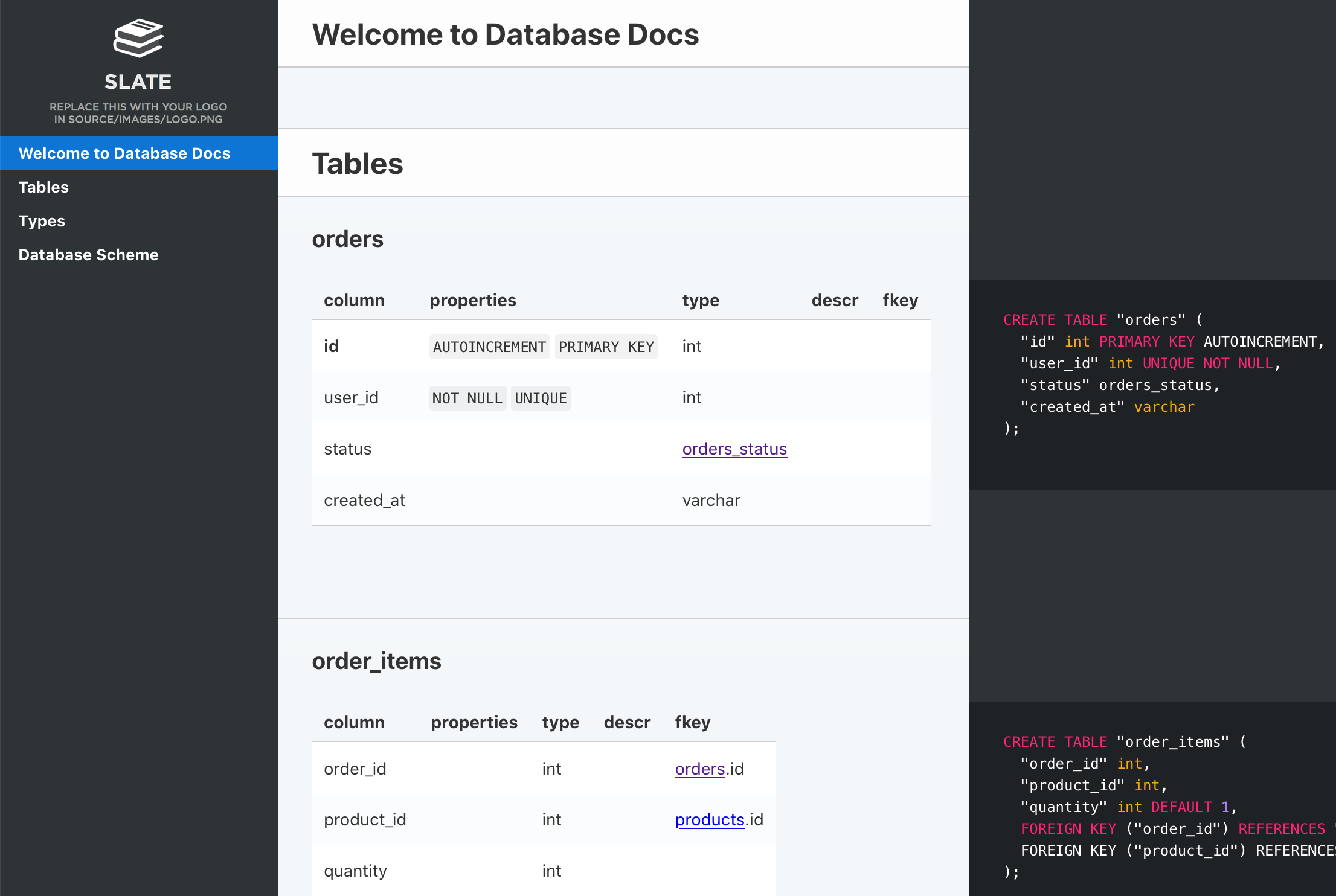
That looks good enough, but you may want to tweak the appearance of your site. You can edit the Jinja-template to change the way DBMLDoc generates markdown out of your schema. After the first build, the default template should have appeared in your project dir under the name dbml.j2. If you want to change the looks of you site, please, refer to the instructions in Slate backend documentation.